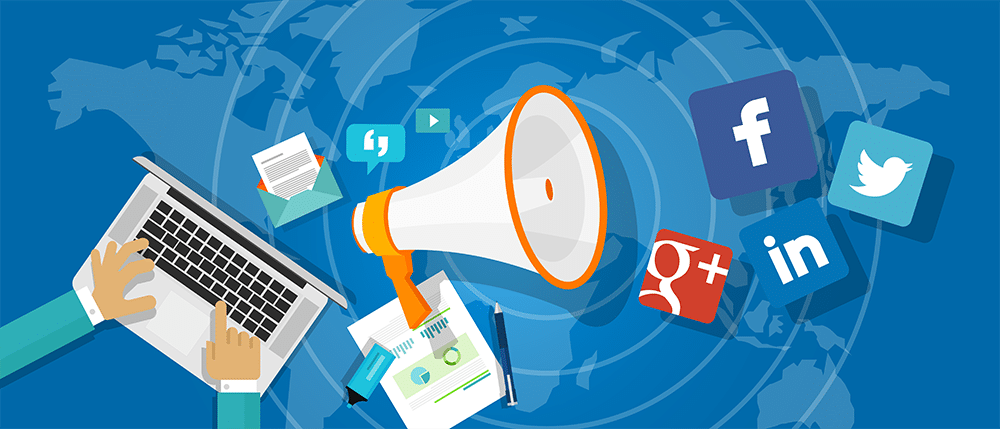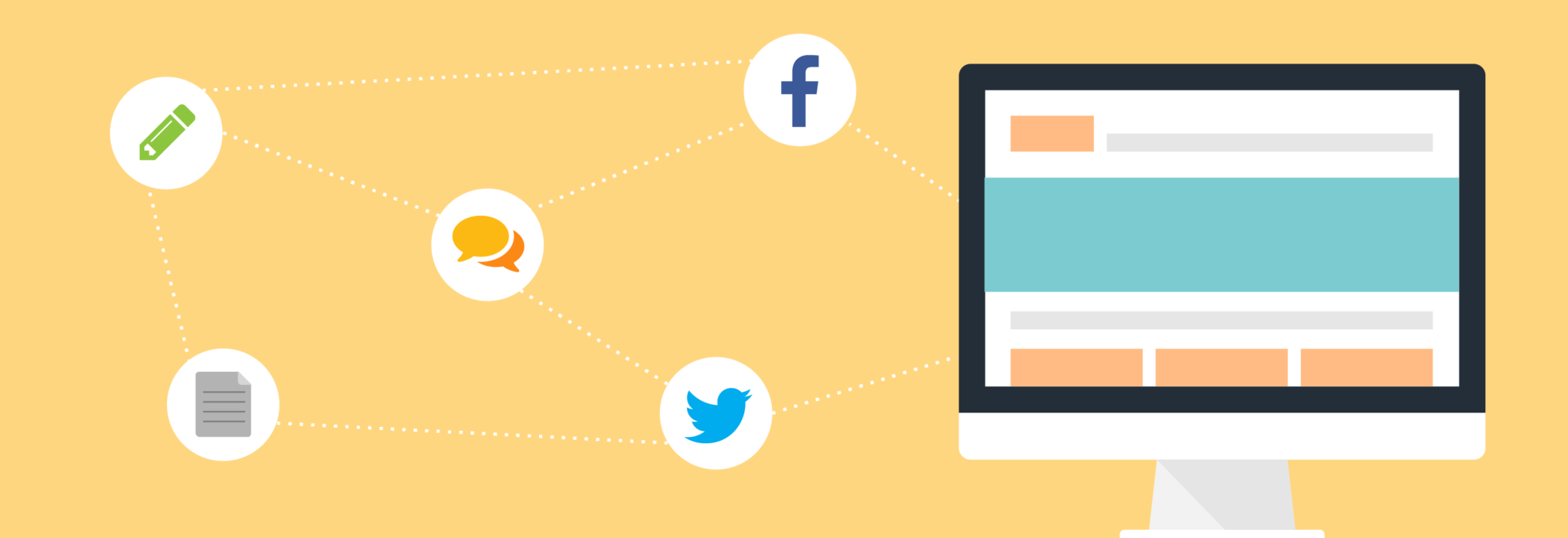We provide tools for all our partners to make setting up a business easier. What I want to show you today is how to set your own pricing using our dashboard.
Use this as your guide when setting up for the first time on the SEO management software. We’ll leave it up for your reference when you add new products later on.
Setting Your Prices Initially
Your pricing will appear on your own client dashboard, which you will get free as our partner. Before you can set your own pricing, you need to set up your client dashboard first. We’ve already written a step-by-step guide on using the setup wizard to learn how to set it up initially from your own reseller dashboard.
Once you’ve created your personalized dashboard, you can move on to adding products. You will see this on the page following the dashboard setup, under “Brand Your Dashboard.” This is what it looks like:
You will see a complete list of the products we offer. From here, you can choose which products you want to offer and rename each, including the product sets themselves. You can choose to check all or select the solutions that apply to your niche.
On the right side of the table, you will see our wholesale prices for each service. Besides these, you will find a box where you can place your own pricing. Above the table, you can see a drop-down menu where you can select your currency. You can choose one of these currencies: US dollar (USD), Canadian dollar (CAD), Australian dollar (AUD), British pound (GBP), Euros (EUR), or South African rand (ZAR).
After you enter your own pricing, scroll down for more options on setting up your dashboard. This is also detailed in our previous entry. Your dashboard will be ready with your own pricing once you finish adding your clients’ information and creating accounts for them.
Editing Prices and Adding New Services
We update our product line regularly to keep up with algorithmic changes. When this happens, you will need to update your pricing and product offerings to reflect these changes. Editing prices and adding new services is very easy. From your reseller dashboard, go to the White Label Dashboard tab. You will see the following window:
Select the dashboard you want to update, and click Edit on the Actions column. You will be directed to the setup page you first saw in the initial set-up. From there, follow the same instructions as above.
Contact your account manager if you need any additional assistance with setting up your client dashboard. Sign up for a free account if you’re not yet our partner to get these awesome tools from us. Keep checking back for more updates!