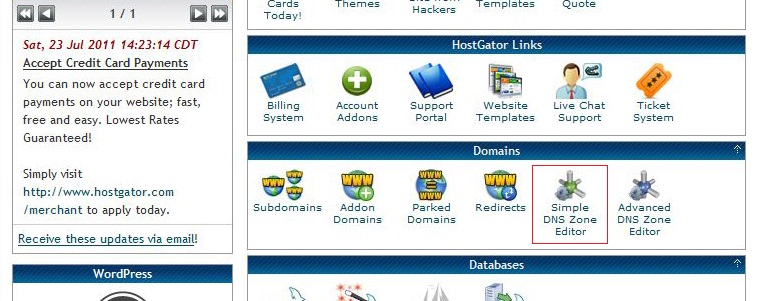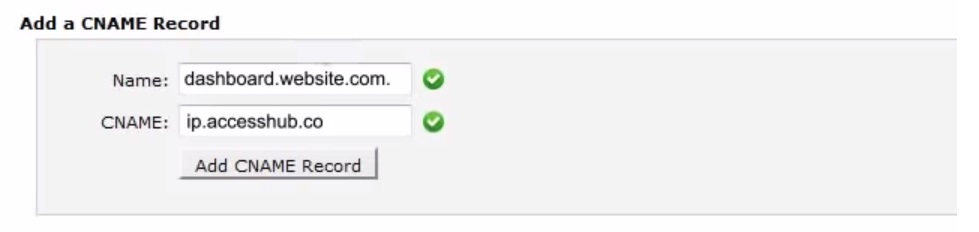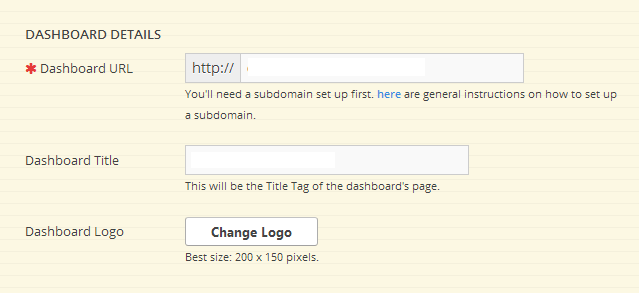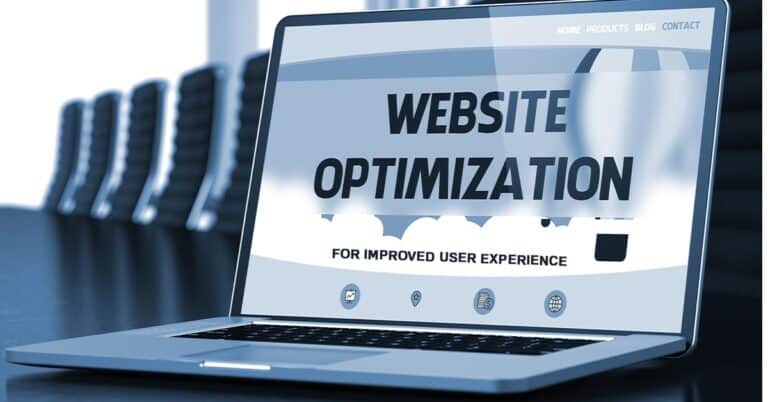To continue providing great services for all our partners, we’re upgrading to a new white label dashboard by May 30, 2014. By that date, all our existing partners who use their own subdomains for their branded white label dashboards will need to reconfigure their subdomain settings, and update their dashboard details on their SEOREseller.com accounts.
With this upgrade, we’re giving more features on the dashboard like social signal tracking, competition tracking and much more.
Here’s a step-by-step guide to help you (or your website’s administrator) through this two-part process. If you use a Cpanel access, these directions will help you make the change.
**Note: These instructions are only for webmasters using Cpanel access.
Part 1: Updating Your Subdomain’s CNAME Record
1. Login to your domain’s cPanel, and click on “Simple DNS Zone Editor”.
2. Our old system required partners to setup an A Record setup for their white label dashboards. If you have an existing A Record for your dashboard, you’ll need to remove it before replacing it with a CNAME record. To do this, scroll down to the “User-Defined Records” section of the Simple DNS Zone Editor page, and delete the existing A Record.
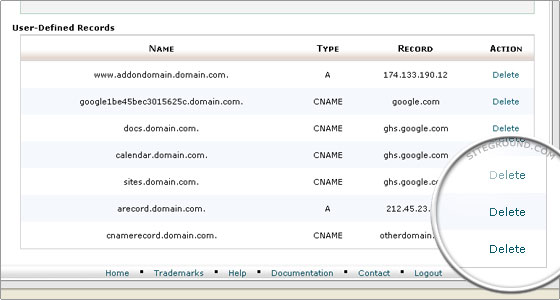
Scroll back up to the “Add a CNAME record” section. Input your subdomain in the “Name” field, and type “ip.accesshub.co” into the “CNAME” field. Click the “Add CNAME Record” button to complete this step. A notification will appear to let you know that the addition of your new CNAME Record was successful.
We also created this video walkthrough to help you with this part of the process:
Creating a Cname Record in cPanel from SEOReseller.com on Vimeo.
Part 2: Resubmit Your Dashboard Details
After you complete these three steps, you need to login to your reseller dashboard on SEOReseller.com to resubmit your dashboard details (subdomain, title, and logo).
When you login for the first time after updating your CNAME Record, these fields will be blank, but don’t worry – your dashboard data will be safe throughout the process. We just require all partners to resubmit this information to confirm that they’ve completed the CNAME Record update.
Please remember that you need to perform the above steps before May 30, 2014. Your dashboards will stop working on June 1, 2014 unless you perform this update.
If you have any questions about the dashboard upgrade and the steps you need to complete, don’t hesitate to contact us or talk to your dedicated project manager.