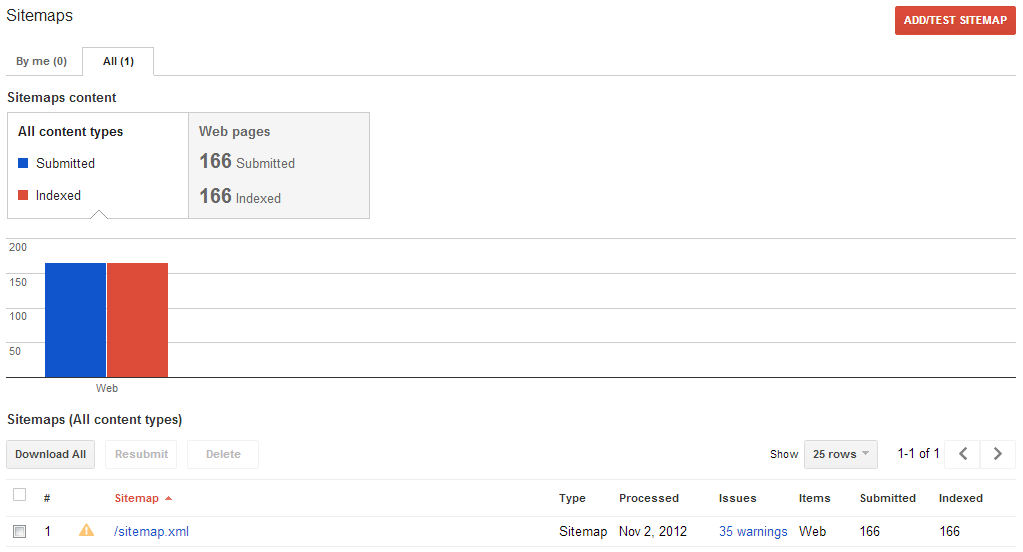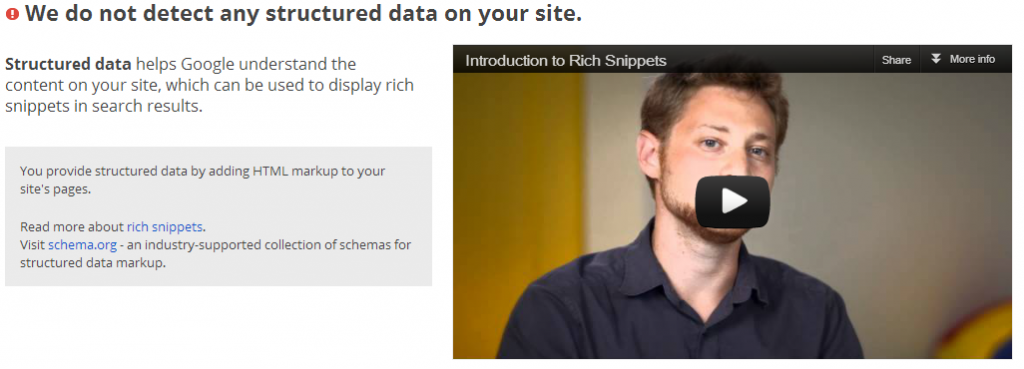Learning how to use Google Webmaster Tools allows you to audit and optimize sites easily. Google’s interface may be very basic, but it offers complete data free and allows you to choose the data you will include in your custom site audit reports. In today’s blog, I want to teach you how to use these tools like an SEO pro. I will go through the things you should look at when auditing sites, and what corresponding tools you need for each task.
Identifying Duplicate Content
Finding and removing duplicate content first can have a huge impact on your rankings. In many cases, it is the main reason your websites fall from Google’s rankings. Google’s tools make it easy to find and to get rid of these pages.
First, you need to check what pages on your sitemap Google has already indexed. If you have more than one website in your Webmaster Tools account, click on your website and search for ‘Sitemaps’ under the Optimization tab. You will see how many submitted pages you have, and how many of these are already indexed. If the numbers don’t match up, don’t panic – if you have just updated your sitemap, it could take a while for Google to crawl the new pages, especially if you have more than 500 pages.
Next, go to ‘Index Status’ under the Health tab. Compare the total number of indexed pages here with the number of indexed pages on your sitemap. If there is a discrepancy, you have a rough estimate of the duplicate pages you need to improve, tag as “noindex” or block through your robots.txt file.
You can reduce duplication easily by checking the ‘HTML Improvements’ section (under the Optimization tab). This will show if you have duplicate metadata, which you can fix easily. This section also shows you false duplicates – those pages indexed more than once because of their changing session IDs or URL parameters. You can easily block crawlers from reaching the duplicates in your robots.txt file or by using the rel=”canonical” tag on your header HTML.
Improving Your HTML
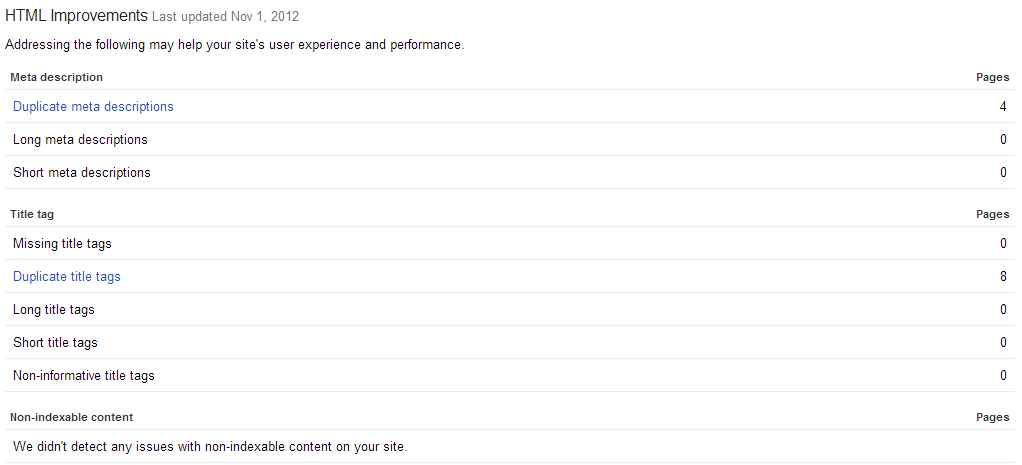
Checking for Crawl Errors
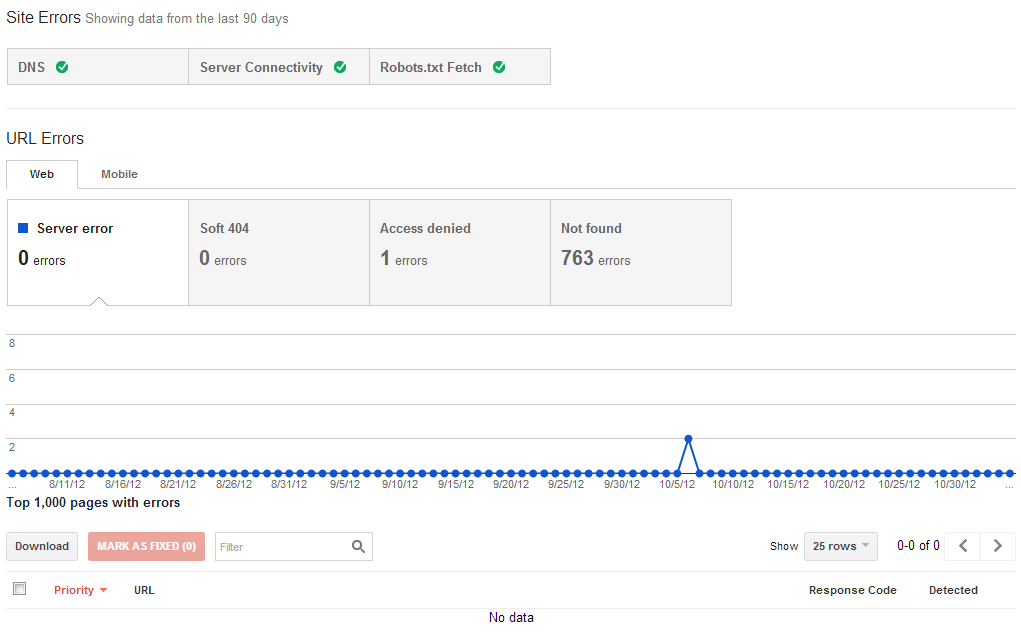
Click on the “Not found” tab on your Crawl Errors page. This will lead you to a list of pages where Google’s crawlers found errors. Check each one and see what you can do to avoid encountering this error again. Make sure to update your sitemap after removing nonexistent pages and redirecting others to help Google avoid indexing them again, and mark the sites as resolved on your Webmaster Tools for an updated report.
Checking Site Performance
Optimizing your site for speed helps improve its rankings on Google’s SERPs. Check your speed by enabling the Site Performance tracking tool under the Labs tab. You will see how long site loads and how fast or slow it loads compared to other websites. You can track which changes you made over time causes your site’s loading time to change, allowing you to make modifications that improve your speed. For more detailed information, use Google’s Page Speed after – this will show you specific steps you must take to improve your site performance.
Testing Structured Data
Marking up your website with structured data may help boost your rankings, but its more obvious use is to give users a richer search experience. Google Webmaster Tools detects whether you are using any type of structured data automatically. Click on the ‘Structured Data’ link under the Optimization tab and select the structured data you want to check for errors. You can click on the individual links for a preview of the rich snippets. From here, you can see whether your schema or microdata mark-up is working. You can also check the information that appears in your rich snippet to ensure it is properly optimized and it is relevant to your page.
You can also test specific pages using the Structured Data Testing Tool. This tool will give you a preview of the result, along with your author details, if available. You can choose to test a URL or an HTML.
Monitoring Search Queries
Find out whether you’ve been hit by an algorithmic update by monitoring your search query performance. This feature shows data similar to Google Analytics, listing down the queries your site ranks for and the total impressions and clicks your site receives. You can see whether you’ve moved up or down in rankings, and judge whether you received penalty from Google because of an algorithmic change you might have missed. It also helps you discover high-performing keywords based on factors like impressions, click-through rates, and average search positions.
You can also track the progress of your SEO campaign using this feature. The graph on the top portion of the Search Queries tab displays your movement over the span of a month by default. You can adjust this to any given period to see your overall performance.
Analyzing Link Profiles
One of the most important things we look at when we do site audits is your link profile. By analyzing your link profile, you can find where your links are coming from. You will know what links are beneficial, what links are not contributing to your rankings, and which ones are hurting your website.
Go to ‘Links to Your Site’ under the Traffic tab, and click ‘More’ under “Who Links the Most.” You can download this table and track the rankings of each website using an external tool like the Neils Bosma SEO Tools for Excel. You can use this file to analyze your link profile and see if you’re getting bad links from low-quality websites. It will also show you other information like the ratio of low quality to high quality links.
Make sure to check the ‘Most Linked Content’ and see if there is any unusual activity. This could show which pages are over-optimized, or which pages are receiving negative attacks.
Google Webmaster Tools has many other useful features, but these are the main ones you need for SEO. Explore the tools as you go along and find out how you can improve your websites further. Contact your account manager today to get started on your site analysis, and to learn more about our process. If you’re not yet our partner, sign up for a free account and get started on your campaigns!